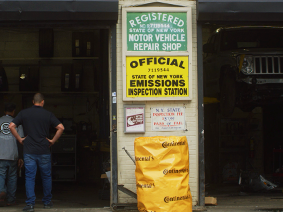Editing Payments
When the Edit Payments feature is enabled, you can edit the payment at any time before the order is posted and saved to history.
To edit a payment:
-
From the Work in Progress tab, or the Cashier tab on the Work in Progress window, select an Order or Invoice and open the Order window.
-
Click Take Deposit or Cashier.
-
Result: The Apply Payment window displays.
-
-
From the Payment grid, select a payment and click Edit Payment.
-
Result: The Edit Payment window displays with the Edit Mode status bar flashing.
-
Note: When ALLDATA MANAGE℠ is integrated with QuickBooks, posted invoices can NOT be edited.
-
When ALLDATA MANAGE is integrated with QuickBooks 2005 or lower, deposits can NOT be edited.
-
-
-
-
In the Edit Payment window you can change the Payment Type, Payment Date, and Payment Amount.
-
Result: The Maximum Amount field displays the maximum payment amount that will not exceed the order total.
-
-
Click Save.
-
Result: The payment changes are applied.
-
If there is no balance due, the payment window closes and you are returned to the Order window.
-
-