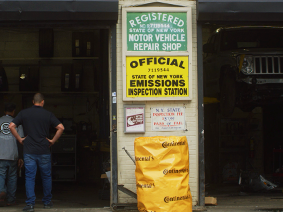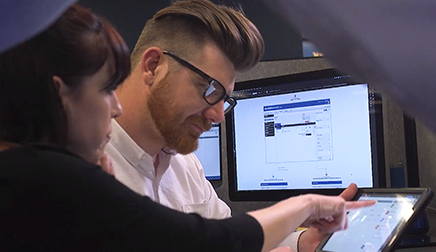Customer Portal
Make a payment, review your billing history, and make changes to your account settings.
Accessing the Customer Portal
Account administrators with standard billing can access the ALLDATA Customer Portal from the www.alldata.com or my.alldata.com (after login) header menus or directly at https://www.alldata.com/us/en/customer/login
If you are unable to access your account, please contact our Billing department at 800-859-3282, option 3 for assistance.

Information available on the Customer Portal
Billing
You will be able to access the following information on the Billing tab:
Bill Summary
-
Total Balance Due
-
Recent Payments and Credits
-
Monthly Payment Due Date and Amount
-
View Bill Details
-
Make a Payment
-
-
Automatic Payment Status
-
Default Card Reference (For Automatic Payments)
Invoice History
-
Download previous invoices as PDF
Payment History
-
Date and amount paid
Products
Active Products
-
Access the products that you are subscribed to.
-
Add Products - Account Administrators can add additional products directly from the Customer Portal
Your Subscription
-
Subscription Term
-
Auto Renewal Date
-
Invoice Frequency
-
Access Points (per product)
-
Cancel Subscription - Submit a cancellation request to your ALLDATA Account Manager.
-
Legal agreements, sales contracts, and order confirmation emails (links to Legal Agreements & Contracts section of Account Settings tab)
Account Settings
You will be able to access the following information on the Account Settings tab:
Account Information
-
Company Name
-
Account Status
-
Shop Name
-
Shop Address
-
Biling Address
-
Mailing Address
Contact Information
-
Account Phone Number
-
Email Address
-
Business Email Address
Legal Agreements & Contracts
-
Recent Subscription Contract (Download as PDF)
-
Recent Order Details (Download as PDF)
-
Payment Notifications
Automatic Payments
-
Enable/Disable Automatic Payments
-
Next Payment Due date
-
Payment Method
-
Payment Amount
-
Payment Frequency
Saved Payment Methods
-
Update/Remove existing saved Payment Methods
-
Add New Payment Method
Billing Cycle
-
Invoice Due Date
-
Current Billing Cycle
Adding Products to Your Subscription
Account Administrators can add additional products directly from the Customer Portal
-
To add products, log in to your account, click on the “Products” tab at the top and then select “Add Products”.
-
Most products can be purchased online and qualify for a bundle discount.
-
Save up to 25% when you bundle. Your discount will be in the cart and on every future bill.
-
Newly added products are generally available the same day, if ordered during business hours.
-
Not available for accounts in special pricing programs.

-