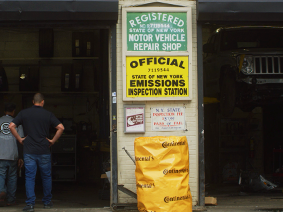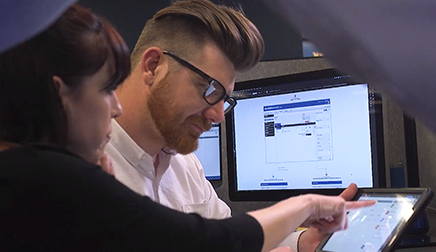Skip to main content
Viewing Diagrams
Locating a Diagram
- Access a diagram from one of the following locations:

Viewing a Full-Size Diagram
Click anywhere on a diagram to go to the image viewer screen

OE Diagrams
On the image viewer screen you can:

- The diagram responds to multiple actions:
- Left-click and drag the mouse pan the image
- Double left-click to zoom in
- Double right-click to zoom out
- Zoom Out
- Zoom In
- Reset Zoom
- Rotate 90 Degrees Right
- Open Diagram in New Tab / Window
- Print
- Close Diagram Window
- Switch to next image in the series
Interactive Color Wiring Diagrams (Non-OE)

- The diagram responds to multiple actions:
- Left-click (wire/component) to highlight the item
- Left-click (empty space) and drag the mouse to pan the image
- Double left-click to zoom in
- Double right-click to zoom out
- Information panel
- Wire color abbreviations
- Symbols key
- Search text within diagrams
- Hide/show non-highlighted wires
- Turns all non-highlighted wires light grey
- Clear highlights
- View one diagram at a time
- Zoom out
- Zoom in
- Reset zoom to full screen
- Rotate 90 degrees right
- Print
- Bookmark diagram series
- Close diagram window
Single diagram view also includes the following actions:

- View previous image in series
- View next image in series
- View all diagrams in the series on one page
- Open diagram in new tab / window