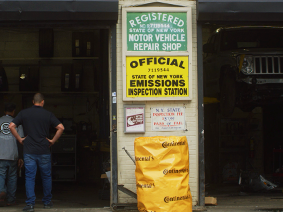Error: "An Application Error Has Occurred” (Version 4.8 and below)
Symptom(s)
The following error pops up in ALLDATA® ManageSM 4.8 or below:
- "An Application Error has Occurred"
Possible Cause(s)
Depending on the error Code, Source and Description, there are numerous possible causes.
Suggested Solution(s)
- If the Application Error window is open, click OK to close it.
- Close the ALLDATA Manage program.
- If ALLDATA Manage will not close:
- Open the Task Manager by pressing the CTRL + SHIFT + ESC keys down AT THE SAME TIME (located on the left side of your keyboard).

- On the Processes tab:.
- Click Image Name (the header of the first column) to alphabetize the list of processes.
- Click ServiceCenter.exe so it's highlighted in blue.
- Click End Process.

- Click Yes on the pop-up.

- ALLDATA Manage will now close.
- Open the Task Manager by pressing the CTRL + SHIFT + ESC keys down AT THE SAME TIME (located on the left side of your keyboard).
- If ALLDATA Manage will not close:
- Re-open ALLDATA Manage.
- Click Help >> View Error Log.

- On the Error Log page:
- The date and time of the current error message will show on either the very beginning of the list (version 4.8) or the very end of the list (version 4.7).
- Tip: Use the scroll bar on the right side to move to the bottom of the list quickly.
- Write down the Code, Source and Description.
- Note: Like in the example, one of these might be blank.
- Click OK to close the Error Log.

- The date and time of the current error message will show on either the very beginning of the list (version 4.8) or the very end of the list (version 4.7).
- Click HERE to contact ALLDATA Customer Service.
- Share the Application Error's Code, Source and Description so the agent can give you the correct solution.