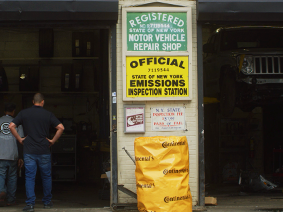#2025: "Vehicle or Data Disc is Not Valid for Your Subscription"
IMPORTANT - Your ALLDATA® RepairSM (DVD) program requires updates FOUR times per year or the following programs will stop working:
- ALLDATA Repair (DVD)
- ALLDATA Manage (DVD)
If you are unable to access ALLDATA Repair (DVD) or ALLDATA Manage, get up and running by downloading the update found HERE
Symptom:
A pop-up message displays:
-
"You have selected a vehicle or data disc that is not valid for your subscription. Please make sure you have the most current disc in the drive and try again. (WARNING #2025)"

Possible Cause(s):
Warning 2025 can be triggered by a number of situations:
-
The primary cause is an outdated version of ALLDATA Repair (DVD).
-
Subscription updates are required four times per year.
-
-
Your subscription codes are not entered or have expired.
-
The wrong Security Key is installed, or the Key Date is incorrect.
-
The Windows Compatibility Mode settings need to be updated.
Suggested Solution(s):
Try Solution 1 and then restart ALLDATA Repair (DVD).
-
If Error 2025 continues, try the additional solutions.
Solution 1: Make sure that the most current version of ALLDATA Repair (DVD) is installed on ALL computers that run the program, and then restart the program.
-
If you're not sure which version you have, click HERE.
-
To install the current version:
Solution 2: Make sure that the subscription codes are entered and current.
-
If your codes are NOT current, you can get current codes by:
-
Checking the orange sheet of codes and code update instructions that came with your new program or new security key.
-
Calling us at 800-859-3282
-